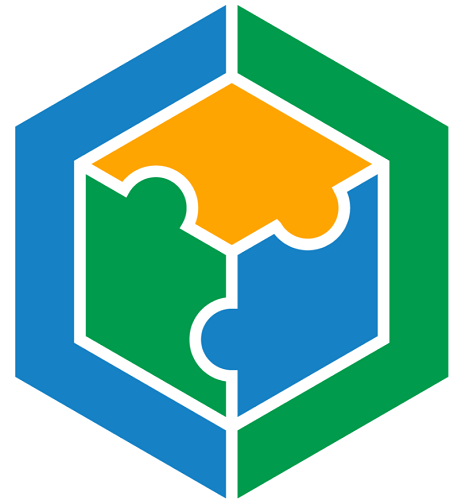Automate Your Workflow with Salesforce Quick Action Macros
Feature:
Salesforce Quick Action Macros
Video Length:
01:12 min.
Editions:
Enterprise
Publish Date:
July 25, 2025
In this video, Jyoti, a certified Salesforce Admin Consultant from Development Cons Partners, walks through how Salesforce Quick Action Macros help support teams automate repetitive tasks—like sending emails, updating case statuses, and logging activity—with just one click.
If you are overseeing a large number of service cases or leads, this feature significantly improves your workflow.
What Are Salesforce Macros?
Salesforce Macros are predefined sets of instructions that automate routine actions on records like Cases, Leads, or Opportunities—all within the Lightning App and Service Console.
With macros, users can:
Send templated email responses
Update record fields (e.g., case status, priority)
Log internal notes or comments
Post to Chatter
Think of them as time-saving shortcuts that reduce manual steps and eliminate repetitive work.
Who Should Use Macros?
Macros are ideal for:
Support/Service Teams – Quickly resolve common case types (returns, refunds, shipping issues)
Sales Teams – Automate lead or opportunity updates (e.g., status changes, follow-up tasks)
Marketing Teams – Occasionally, for campaign-related follow-ups or lead triage
Best used in Service Cloud, especially in high-volume customer support environments.
Why Are Macros Important?
If your team spends time doing the same set of actions across multiple records, Macros can help you:
Save time
Ensure consistent communication
Minimize human error
Increase agent productivity
Keep the customer experience smooth and efficient
Common problem:
“We’re spending too much time responding to common support issues manually.”
Macro solution:
“Let’s automate that workflow in one click.”
Real Example: Macro in Action
In the video, Jyoti shows how a support agent uses a macro to handle a return case where the customer’s clothing size didn’t fit.
Here’s what happens:
The agent opens the case.
Instead of manually writing an email and updating the case status...
She runs a prebuilt macro.
The macro:
Inserts a templated, personalized email
Offers an exchange or refund
Updates the case status to Closed
Logs internal notes for future reference
Just like that—done in seconds.
Key Benefits of Salesforce Quick Action Macros
Faster Case Resolution – Less time spent on each case
Consistent Messaging – No variation in support responses
Fewer Errors – Less manual data entry
Improved Team Efficiency – Focus on complex issues, not routine ones
Better Customer Experience – Faster, more accurate service
Next Steps: Setup Tips & Best Practices
Want to get started? Here’s what we recommend:
Start with common case types (e.g., returns, product issues, password resets)
Create macros using consistent naming for easy access
Train your team to recognize when to use macros vs. manual actions
Test macros in a sandbox environment before going live
Review macro performance regularly and update templates as needed
Is It Available to You?
Salesforce Macros are available in Enterprise Edition and above.
Not sure if your org has it enabled? Reach out to Development Consulting Partners.
About Jyoti
Jyoti is a Certified Salesforce Administrator dedicated to enhancing organizational efficiency by optimizing Sales Cloud, Service Cloud, and the Lightning platform. As an Agentforce Innovator, she excels in building autonomous agents to boost productivity and streamline processes using AI-powered insights. Jyoti's expertise also spans Flow Automation, Reports & Dashboards, Experience Cloud, and effective data and user management, driven by her passion for continuous learning within the Salesforce community.
Certifications: Salesforce Certified Administrator, Salesforce Certified AI Associate
Trailhead Profile: View Jyoti’s Badges and Community Contributions
Linkedin: Connect with Jyoti on LInkedin